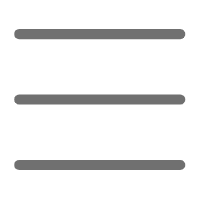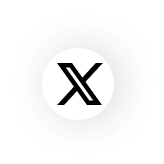Recently, while developing a desktop application, I encountered some issues regarding GUI threads and background threads, which led to a deeper understanding and reflection on this topic. Today I'll share my insights with you, hoping to help you better understand and apply multithreaded programming.
Starting with the Problem
Have you ever encountered a situation where you developed a beautiful GUI interface, but when clicking a button, the entire interface freezes and becomes completely unresponsive? This happens because all time-consuming operations are executed in the GUI main thread, preventing the interface from refreshing and responding to user actions in a timely manner. Today, let's discuss how to elegantly solve this problem.
Understanding GUI Threads
When it comes to GUI threads, you might ask: "Why do GUI applications need to run in a single thread?" That's a good question. Actually, this relates to the design philosophy of GUI frameworks. Taking Tkinter as an example, it adopts a single-threaded model mainly based on the following considerations:
- Ensuring consistency of interface element states
- Avoiding complex thread synchronization issues
- Simplifying event handling mechanisms
Let's experience the limitations of single-threaded GUI through a simple example:
import tkinter as tk
import time
def slow_operation():
time.sleep(5) # Simulate time-consuming operation
result_label.config(text="Operation completed!")
root = tk.Tk()
result_label = tk.Label(root, text="Ready to start...")
result_label.pack()
button = tk.Button(root, text="Execute Operation", command=slow_operation)
button.pack()
root.mainloop()
Running this code, you'll find that clicking the button causes the entire interface to freeze for 5 seconds. This obviously isn't a good user experience, right?
The Magic of Background Threads
So how do we solve this problem? This is where our protagonist - background threads - comes in. We can put time-consuming operations in separate threads, letting the GUI thread focus on handling interface updates and user interactions. Here's an improved version:
import tkinter as tk
import threading
import time
import queue
class AdvancedGUI:
def __init__(self):
self.root = tk.Tk()
self.queue = queue.Queue()
self.result_label = tk.Label(self.root, text="Ready to start...")
self.result_label.pack()
self.progress_label = tk.Label(self.root, text="Progress: 0%")
self.progress_label.pack()
self.start_button = tk.Button(self.root, text="Start Processing",
command=self.start_processing)
self.start_button.pack()
# Periodically check queue
self.check_queue()
def start_processing(self):
self.start_button.config(state='disabled')
thread = threading.Thread(target=self.background_processing)
thread.daemon = True
thread.start()
def background_processing(self):
for i in range(10):
# Simulate time-consuming operation
time.sleep(1)
# Put progress information into queue
self.queue.put(('progress', f"Progress: {(i+1)*10}%"))
self.queue.put(('complete', "Processing complete!"))
def check_queue(self):
try:
while True:
msg_type, msg = self.queue.get_nowait()
if msg_type == 'progress':
self.progress_label.config(text=msg)
elif msg_type == 'complete':
self.result_label.config(text=msg)
self.start_button.config(state='normal')
except queue.Empty:
pass
finally:
# Check queue every 100ms
self.root.after(100, self.check_queue)
def run(self):
self.root.mainloop()
if __name__ == "__main__":
app = AdvancedGUI()
app.run()
This improved version introduces several important concepts:
- Using Queue for inter-thread communication
- Periodically checking queue for background progress
- Preventing duplicate operations through state management
The Art of Data Synchronization
Speaking of data synchronization between threads, this is indeed a headache. In practice, I've found that using Queue is the simplest and most reliable solution. However, when data flow becomes more complex, we need other tools to ensure data safety.
Here's a more complex example showing how to handle multiple data sources:
import tkinter as tk
import threading
import queue
import time
import random
from dataclasses import dataclass
from typing import List, Dict
@dataclass
class DataPacket:
source: str
value: float
timestamp: float
class DataCollector:
def __init__(self):
self.data_queue = queue.Queue()
self.control_event = threading.Event()
self.sources = ['sensor1', 'sensor2', 'sensor3']
self.collectors = []
def start_collection(self):
self.control_event.clear()
for source in self.sources:
collector = threading.Thread(
target=self.collect_data,
args=(source,)
)
collector.daemon = True
collector.start()
self.collectors.append(collector)
def stop_collection(self):
self.control_event.set()
def collect_data(self, source):
while not self.control_event.is_set():
# Simulate data collection
value = random.random() * 100
packet = DataPacket(
source=source,
value=value,
timestamp=time.time()
)
self.data_queue.put(packet)
time.sleep(random.uniform(0.1, 0.5))
class DataMonitor:
def __init__(self):
self.root = tk.Tk()
self.collector = DataCollector()
self.data_displays = {}
self.setup_gui()
def setup_gui(self):
for source in self.collector.sources:
frame = tk.Frame(self.root)
frame.pack(fill=tk.X)
label = tk.Label(frame, text=f"{source}:")
label.pack(side=tk.LEFT)
value_label = tk.Label(frame, text="Waiting for data...")
value_label.pack(side=tk.LEFT)
self.data_displays[source] = value_label
control_frame = tk.Frame(self.root)
control_frame.pack()
self.start_button = tk.Button(
control_frame,
text="Start Monitoring",
command=self.start_monitoring
)
self.start_button.pack(side=tk.LEFT)
self.stop_button = tk.Button(
control_frame,
text="Stop Monitoring",
command=self.stop_monitoring,
state=tk.DISABLED
)
self.stop_button.pack(side=tk.LEFT)
def start_monitoring(self):
self.collector.start_collection()
self.start_button.config(state=tk.DISABLED)
self.stop_button.config(state=tk.NORMAL)
self.update_display()
def stop_monitoring(self):
self.collector.stop_collection()
self.start_button.config(state=tk.NORMAL)
self.stop_button.config(state=tk.DISABLED)
def update_display(self):
try:
while True:
packet = self.collector.data_queue.get_nowait()
label = self.data_displays[packet.source]
label.config(
text=f"{packet.value:.2f} (Updated at: {time.strftime('%H:%M:%S')})"
)
except queue.Empty:
pass
finally:
self.root.after(100, self.update_display)
def run(self):
self.root.mainloop()
if __name__ == "__main__":
monitor = DataMonitor()
monitor.run()
The Path to Performance Optimization
Speaking of performance optimization, I'd like to share several experiences summarized from practice:
- Proper Use of Thread Pools When handling many short-term tasks, using thread pools can significantly improve performance. Here's an example using concurrent.futures:
import tkinter as tk
from concurrent.futures import ThreadPoolExecutor
import time
import random
class BatchProcessor:
def __init__(self):
self.root = tk.Tk()
self.executor = ThreadPoolExecutor(max_workers=4)
self.results = []
self.setup_gui()
def setup_gui(self):
self.status_label = tk.Label(self.root, text="Ready")
self.status_label.pack()
self.progress_label = tk.Label(self.root, text="0/0")
self.progress_label.pack()
tk.Button(
self.root,
text="Process Batch",
command=self.process_batch
).pack()
def process_single_item(self, item):
# Simulate complex processing
time.sleep(random.uniform(0.1, 0.5))
return item * item
def process_batch(self):
self.status_label.config(text="Processing...")
items = list(range(100))
total = len(items)
completed = 0
def update_progress(future):
nonlocal completed
completed += 1
self.results.append(future.result())
self.progress_label.config(text=f"{completed}/{total}")
if completed == total:
self.status_label.config(text="Complete!")
for item in items:
future = self.executor.submit(self.process_single_item, item)
future.add_done_callback(update_progress)
def run(self):
self.root.mainloop()
self.executor.shutdown()
if __name__ == "__main__":
processor = BatchProcessor()
processor.run()
The Importance of Exception Handling
In a multithreaded environment, exception handling becomes particularly important. Let's look at a complete example of exception handling:
import tkinter as tk
import threading
import queue
import traceback
import logging
from typing import Optional, Callable
logging.basicConfig(level=logging.INFO)
logger = logging.getLogger(__name__)
class ThreadSafeGUI:
def __init__(self):
self.root = tk.Tk()
self.error_queue = queue.Queue()
self.result_queue = queue.Queue()
self.setup_gui()
self.setup_error_handling()
def setup_gui(self):
self.status_label = tk.Label(self.root, text="Ready")
self.status_label.pack()
tk.Button(
self.root,
text="Execute Safe Operation",
command=lambda: self.run_in_thread(self.safe_operation)
).pack()
tk.Button(
self.root,
text="Execute Dangerous Operation",
command=lambda: self.run_in_thread(self.dangerous_operation)
).pack()
def setup_error_handling(self):
self.root.after(100, self.check_error_queue)
self.root.after(100, self.check_result_queue)
def run_in_thread(self, target: Callable):
def wrapper():
try:
result = target()
self.result_queue.put(result)
except Exception as e:
logger.error(f"Operation failed: {str(e)}")
self.error_queue.put((str(e), traceback.format_exc()))
thread = threading.Thread(target=wrapper)
thread.daemon = True
thread.start()
def safe_operation(self):
time.sleep(1)
return "Safe operation completed"
def dangerous_operation(self):
time.sleep(1)
raise ValueError("This is a simulated error")
def check_error_queue(self):
try:
error_msg, trace = self.error_queue.get_nowait()
self.show_error(error_msg, trace)
except queue.Empty:
pass
finally:
self.root.after(100, self.check_error_queue)
def check_result_queue(self):
try:
result = self.result_queue.get_nowait()
self.status_label.config(text=result)
except queue.Empty:
pass
finally:
self.root.after(100, self.check_result_queue)
def show_error(self, message: str, trace: str):
error_window = tk.Toplevel(self.root)
error_window.title("Error")
tk.Label(error_window, text=message, fg="red").pack()
text = tk.Text(error_window, height=10, width=50)
text.pack()
text.insert(tk.END, trace)
text.config(state=tk.DISABLED)
tk.Button(
error_window,
text="Close",
command=error_window.destroy
).pack()
def run(self):
self.root.mainloop()
if __name__ == "__main__":
app = ThreadSafeGUI()
app.run()
Practical Insights
After all this practice, I've summarized several important experiences:
- Always remember that GUI updates must be done in the main thread
- Using Queue for inter-thread communication is the safest way
- Properly handle thread termination and cleanup
- Establish a comprehensive error handling mechanism
Future Outlook
With the development of Python asynchronous programming, we might see more GUI frameworks based on asyncio emerge. This could bring new programming paradigms and better performance. However, at the current stage, mastering multithreaded programming remains an essential skill.
Above are my thoughts and practical experiences regarding Python GUI threads and background threads. Have you had similar experiences? Feel free to share your views and experiences in the comments section.
Let's discuss and progress together. Remember, the path of programming is always full of new challenges and opportunities. Maintaining enthusiasm for learning is the key to continuous self-improvement.