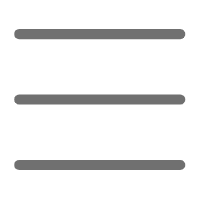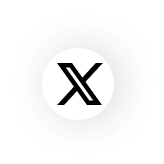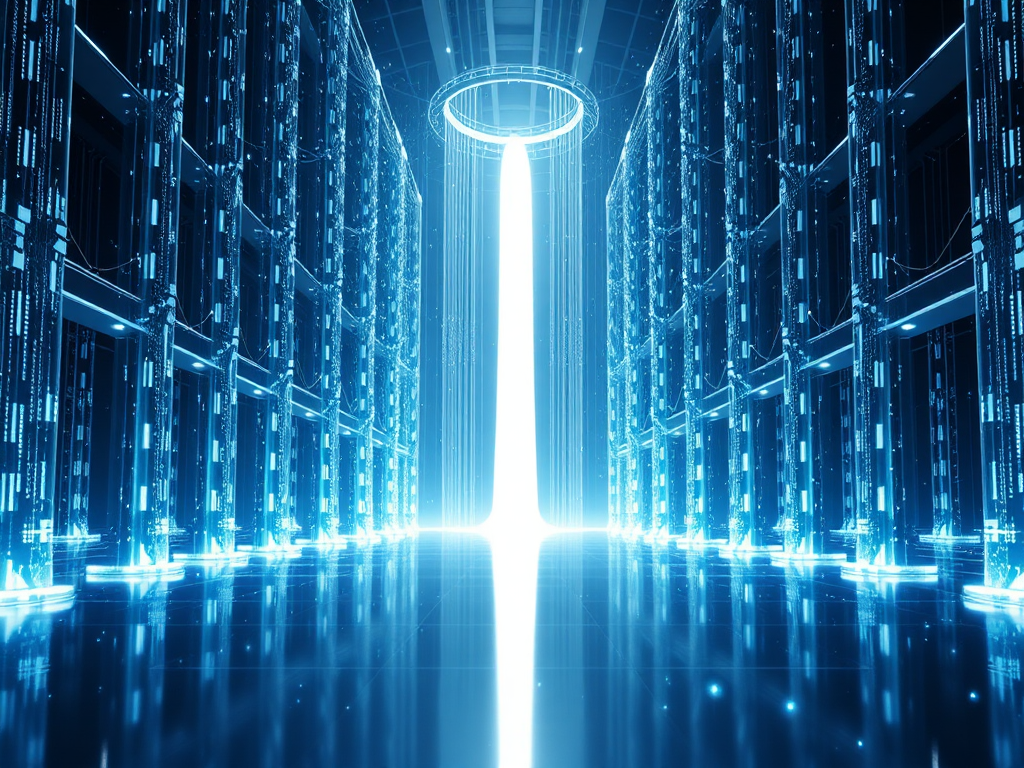Origins
Have you ever struggled with creating interfaces for Python programs? You might have written a really useful script, but it can only run in the dark command line, making it feel less professional when sharing with others. Actually, Python programs can have beautiful graphical interfaces. Today I'd like to share my experience with GUI development and show you how to easily create professional desktop applications using PySimpleGUI.
Choosing a Framework
When it comes to Python GUI development, many people's first thought might be tkinter or PyQt. While these are mature choices, they have quite steep learning curves for beginners. I remember when I first encountered tkinter, it took me several days just to understand its grid layout system.
PySimpleGUI is different. As its name suggests, the library's design philosophy is simplicity and ease of use. It simplifies complex GUI development into something like building with blocks. You don't need to understand the underlying window system deeply - if you can write Python lists, you can design beautiful interfaces.
I think PySimpleGUI's most attractive feature is its Python-style layout approach. For example, here's how you create a simple login window:
import PySimpleGUI as sg
layout = [
[sg.Text("Username:"), sg.Input(key="-USERNAME-")],
[sg.Text("Password:"), sg.Input(key="-PASSWORD-", password_char="*")],
[sg.Button("Login"), sg.Button("Cancel")]
]
window = sg.Window("Login", layout)
while True:
event, values = window.read()
if event == sg.WIN_CLOSED or event == "Cancel":
break
if event == "Login":
username = values["-USERNAME-"]
password = values["-PASSWORD-"]
# Handle login logic
sg.popup(f"Welcome, {username}")
window.close()
Deep Dive
Let's explore PySimpleGUI's core concepts further. In PySimpleGUI, all interface design revolves around "layouts." A layout is a two-dimensional list, where each inner list represents a row of elements in the window.
This design approach aligns perfectly with human intuition. Think about it - when we sketch interface prototypes on paper, isn't that exactly how we draw them, row by row? PySimpleGUI perfectly preserves this way of thinking.
For example, let's develop a simple calculator application:
import PySimpleGUI as sg
def create_calculator():
layout = [
[sg.Input(size=(15, 1), key='-DISPLAY-', justification='right')],
[sg.Button('7'), sg.Button('8'), sg.Button('9'), sg.Button('/')],
[sg.Button('4'), sg.Button('5'), sg.Button('6'), sg.Button('*')],
[sg.Button('1'), sg.Button('2'), sg.Button('3'), sg.Button('-')],
[sg.Button('0'), sg.Button('.'), sg.Button('='), sg.Button('+')],
[sg.Button('Clear')]
]
window = sg.Window('Simple Calculator', layout)
current_number = ''
result = 0
operation = None
while True:
event, values = window.read()
if event == sg.WIN_CLOSED:
break
if event in '0123456789.':
current_number += event
window['-DISPLAY-'].update(current_number)
elif event in '+-*/':
if current_number:
result = float(current_number)
current_number = ''
operation = event
elif event == '=':
if operation and current_number:
if operation == '+':
result += float(current_number)
elif operation == '-':
result -= float(current_number)
elif operation == '*':
result *= float(current_number)
elif operation == '/':
result /= float(current_number)
window['-DISPLAY-'].update(result)
current_number = str(result)
operation = None
elif event == 'Clear':
current_number = ''
result = 0
operation = None
window['-DISPLAY-'].update('')
window.close()
if __name__ == '__main__':
create_calculator()
While this example has quite a bit of code, each part is intuitive. The layout section is designed according to calculator button arrangement, and the event handling section executes corresponding calculations based on user button inputs.
Tips
Here are some practical tips I've gathered from actual development:
- Theme Customization
PySimpleGUI offers rich theme support. You can change your entire application's appearance with one line of code:
sg.theme('DarkBlue3') # Set dark blue theme
I particularly like the 'DarkBlue3' theme because it looks professional without causing fatigue. Of course, PySimpleGUI offers dozens of other themes, which you can preview using sg.theme_previewer().
- Layout Optimization
For complex interfaces, you can use Column elements for more flexible layouts:
left_col = [[sg.Text('Left Panel')],
[sg.Listbox(values=['Option 1', 'Option 2'], size=(20, 10))]]
right_col = [[sg.Text('Right Panel')],
[sg.Multiline(size=(40, 10))]]
layout = [[sg.Column(left_col), sg.VSeperator(), sg.Column(right_col)]]
- Event Handling
For complex applications, I recommend using dictionaries to manage event handling functions:
def handle_file_open():
# Handle file opening
pass
def handle_file_save():
# Handle file saving
pass
handlers = {
'Open': handle_file_open,
'Save': handle_file_save
}
while True:
event, values = window.read()
if event in handlers:
handlers[event]()
- Data Validation
Always validate user input:
def validate_number(input_str):
try:
float(input_str)
return True
except ValueError:
return False
if event == 'Calculate' and validate_number(values['-INPUT-']):
# Perform calculation
pass
else:
sg.popup_error('Please enter a valid number')
Reflection
I've faced some challenges while using PySimpleGUI. For instance, when the application interface becomes complex, the code in a single file can grow dramatically. This is when we need to consider how to organize code structure.
A good solution is to use an object-oriented approach, encapsulating interface logic in classes:
class CalculatorGUI:
def __init__(self):
self.layout = self._create_layout()
self.window = sg.Window('Calculator', self.layout)
self.current_number = ''
self.result = 0
self.operation = None
def _create_layout(self):
# Return layout configuration
return [
[sg.Input(size=(15, 1), key='-DISPLAY-', justification='right')],
[sg.Button('7'), sg.Button('8'), sg.Button('9'), sg.Button('/')],
[sg.Button('4'), sg.Button('5'), sg.Button('6'), sg.Button('*')],
[sg.Button('1'), sg.Button('2'), sg.Button('3'), sg.Button('-')],
[sg.Button('0'), sg.Button('.'), sg.Button('='), sg.Button('+')]
]
def run(self):
while True:
event, values = self.window.read()
if event == sg.WIN_CLOSED:
break
self._handle_event(event, values)
self.window.close()
def _handle_event(self, event, values):
# Event handling logic
pass
This approach not only makes code more maintainable but also leaves room for future feature expansion.
Looking Forward
As Python's applications expand across various fields, the demand for GUI development continues to grow. PySimpleGUI, as a lightweight solution, is particularly suitable for rapid prototyping or small applications. However, if your project requires more complex interface features like custom widgets or complex animation effects, you might need to consider heavyweight frameworks like PyQt.
For most Python developers, though, PySimpleGUI is sufficient. It allows us to focus on implementing business logic rather than getting bogged down in interface details.
Finally, here's a tip: before starting GUI development, sketch your interface prototype on paper to clarify the layout and interaction logic of various controls. This not only saves development time but also helps you design better user interfaces.
Do you have any GUI development experiences to share? Feel free to discuss in the comments.